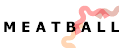User Name
User Name User Name
User NameTraditionally, here on the WikiWikiWeb, people use their RealNames. Thus, we generally expect you to use your real name too. See RealNamesPlease.
Wiki will accept a cookie that specifies a user name to be used in place of the host name in RecentChanges.
You can set your username cookie with http:wikiOptions
Please note that you should not simply type your name there, but a WikiName, which means you do not put a space between your first and last name. (Although a string with a space will be accepted, it won't work. Anything other than a valid WikiName causes your machine's DNS name to be used instead.)
To see if it worked: go to WikiWikiSandbox, edit it, view it again, and click the 'last edited' link. If your name is listed, it worked. If not, try one of the other ways listed. If you can't find the 'last edited' link, scroll down to the very bottom of the page. The actual link is today's date, preceded by 'last edited'.
Now that you've set up your user name, you may want to create a WikiHomePage.
If you want to disable your WikiName, enter a single space character into the box (leaving it empty doesn't work).
There is also a JavaScript UsernameBookmarklet that you can use.
Warning
If you use a UserName cookie as described above, there is a strong chance your edits will be reverted by the SharkBot if GrammarVandal spoofs your UserName and uses it to edit pages you've edited.
WardsWiki automatically merges all consecutive edits under the same UserName into a single edit. If you make an edit under your UserName and GrammarVandal later spoofs your UserName and edits the same page, it will appear as a single edit. If the SharkBot recognises that the (last) edit was made by GrammarVandal, it will revert the whole thing. As a result, your contribution will be lost.
MozillaFirefox users:
Before you begin, look at the URL in the browser address box. If the address contains "//c2.com/" you will use a "c2.com" cookie. If the address contains "//www.c2.com/" you will use a "www.c2.com" cookie. In Firefox, go to Firefox menu > Preferences > Privacy panel > Cookies widget. Turn on "Allow sites to set cookies". Make sure Keep Cookies is not set to "until I close Firefox". You can then turn off "Allow sites to set cookies" if you want. Click the Exceptions button. In the Address box, enter "c2.com" or "www.c2.com", as appropriate, and click the Allow button. OK your way out of all dialogs.
See also: AboutCookies, EvanSizemore, UserNameFaq, NewUserQuestions, RecentPosts, RealNamesPlease WhyWikiWorks
 EditText of this page
(last edited February 28, 2013)
or FindPage with title or text search
EditText of this page
(last edited February 28, 2013)
or FindPage with title or text search